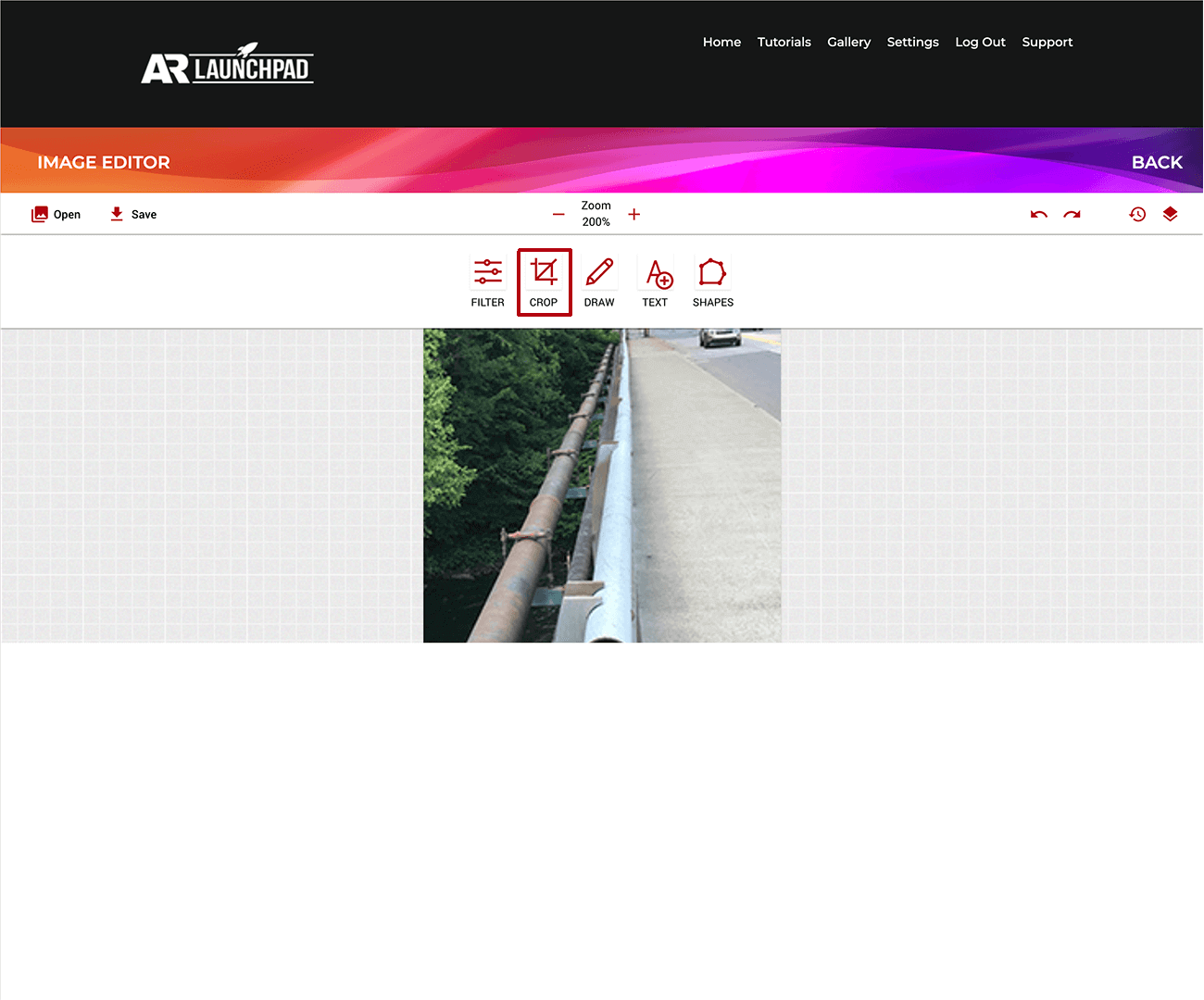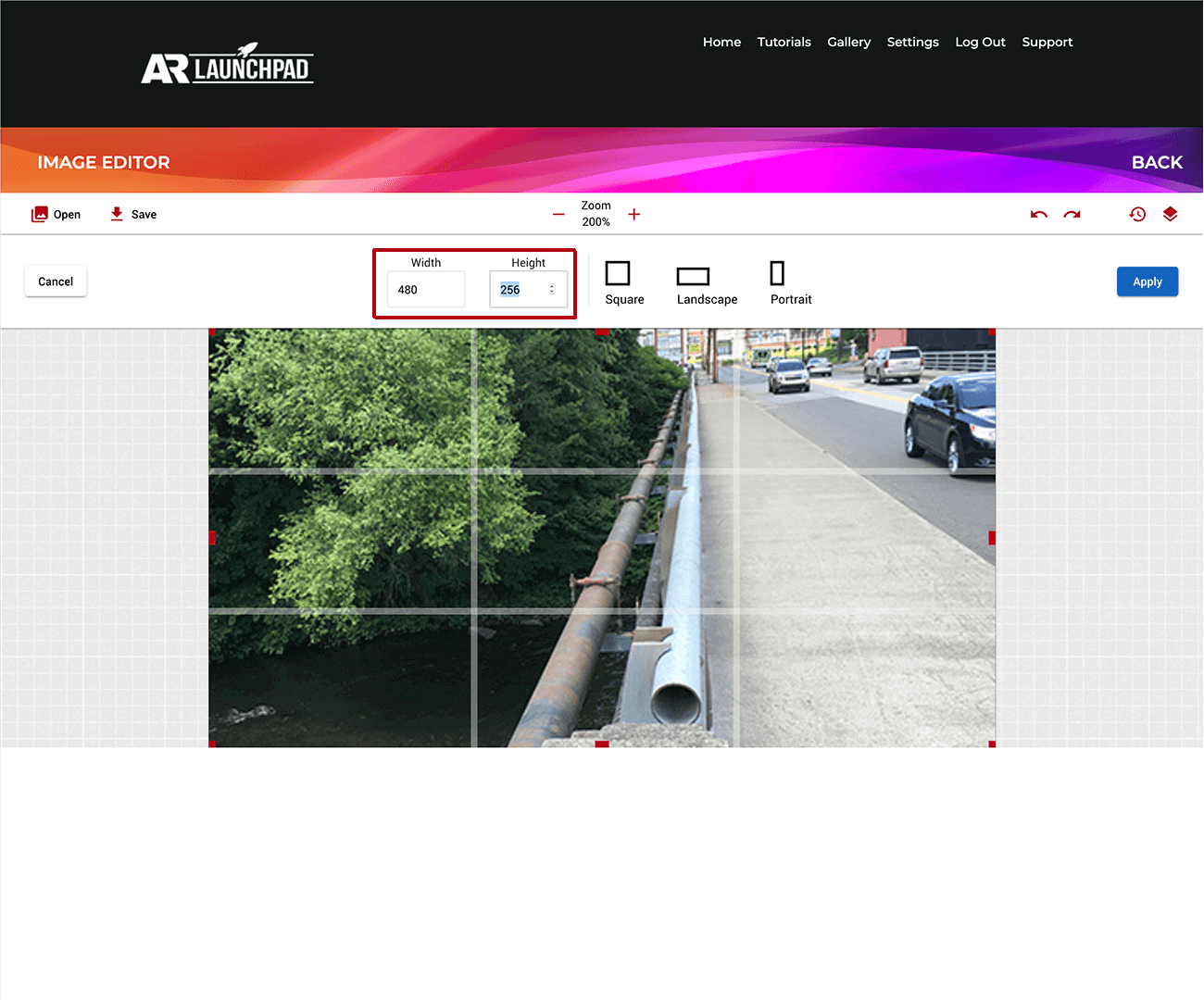Crop
The crop tool lets you cut your image out. This is particularly useful in the event that you have a piece with multiple target images, or cutting out a section of an image to use as your target image.
Built-In Ratios
The crop tool has three default options for you to use: square, landscape, and portrait.
Square is going to be a square shape, while both landscape and portrait are rectangles, with landscape being wider and portrait being taller.
With any of these options selected, you can then click and drag the handles at the corners of your selected object to make the crop bigger or smaller, and anywhere in between the handles to move the crop around.
Custom Crop
While the built-in crops are convenient, you can also manually set the size of your crop. To do this, you can set the height and width manually, in pixels.
Once you've changed either of these numbers, your box will also get handles in the middle of each side, which can be clicked and dragged to set the height and width another way.