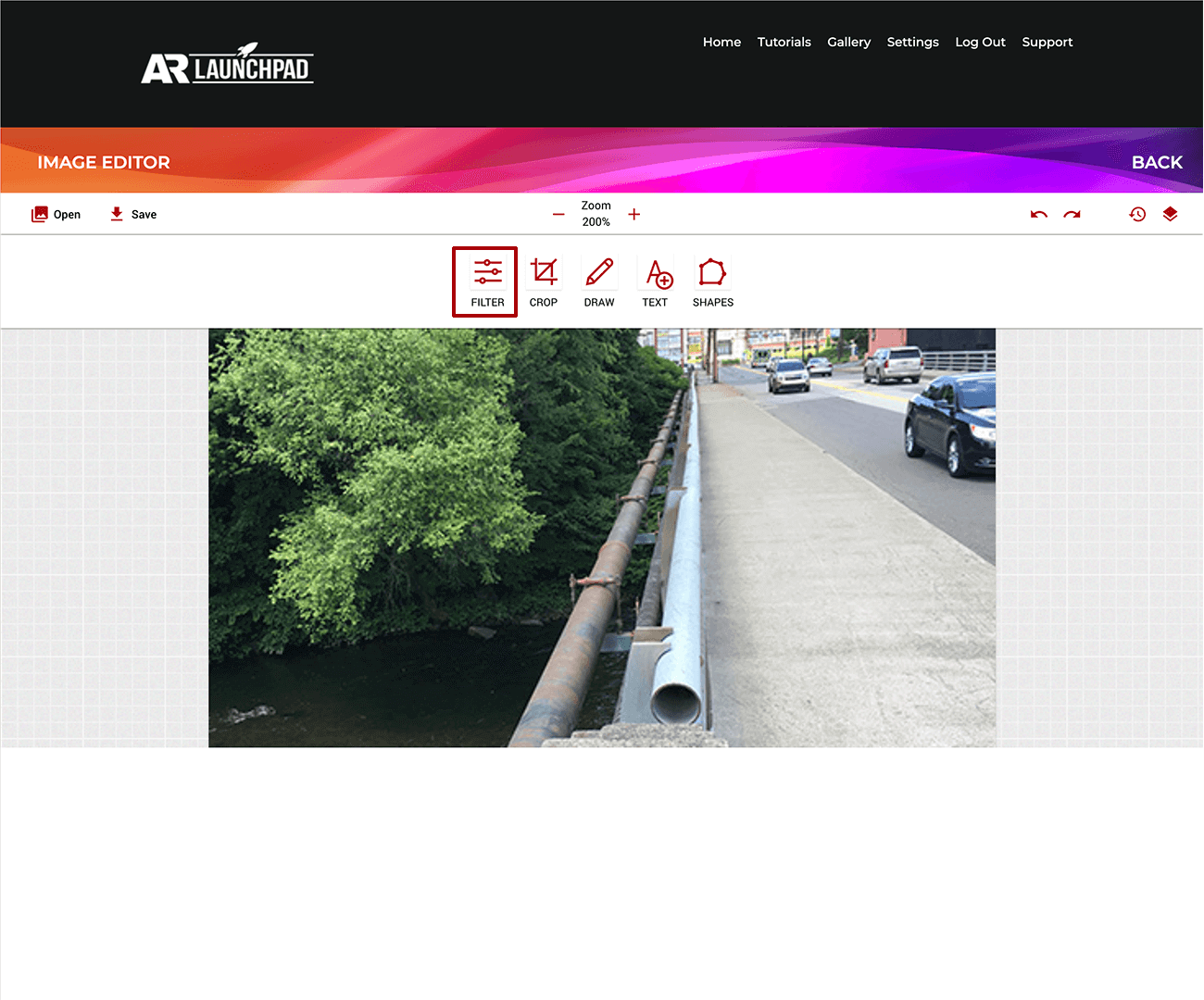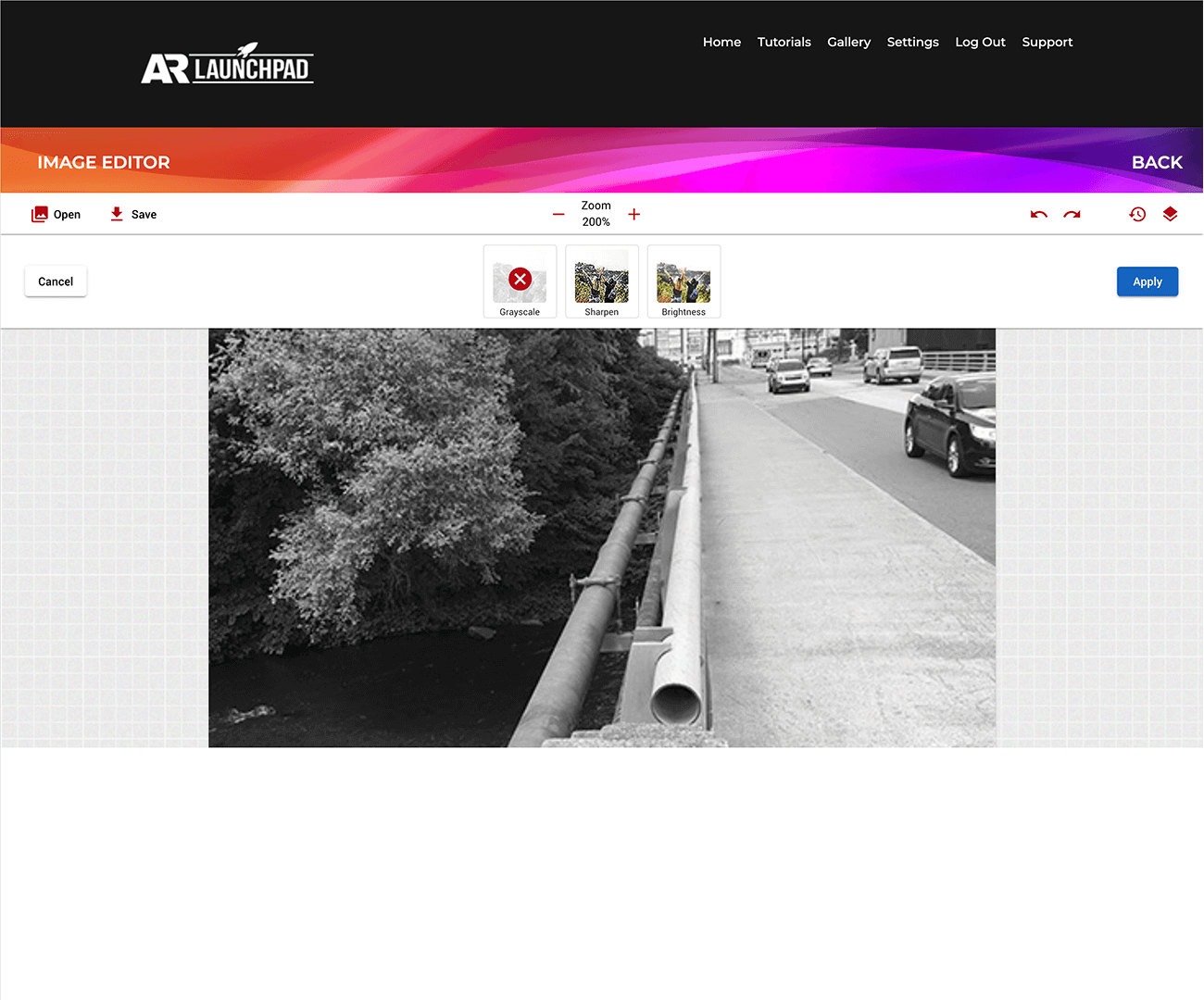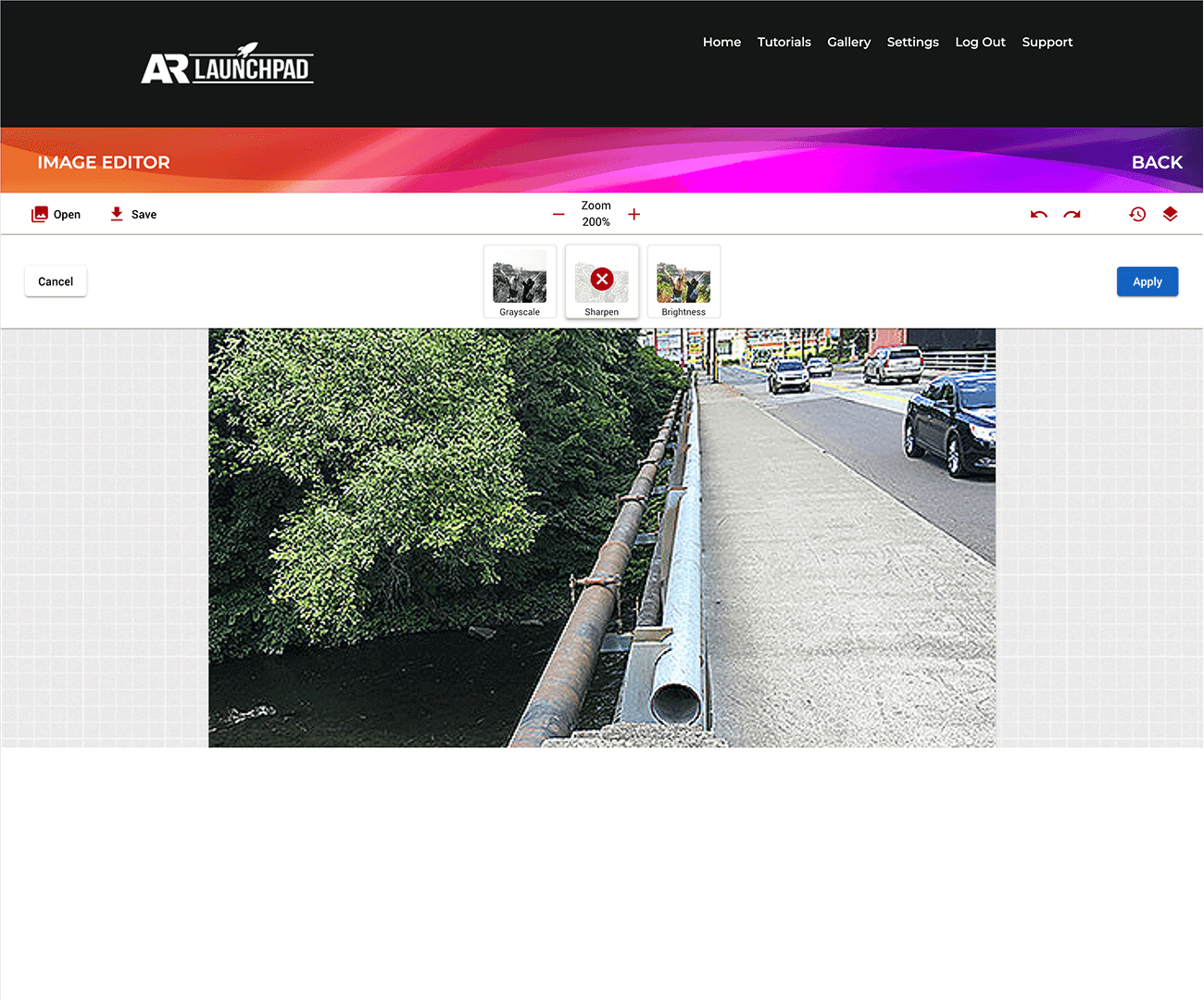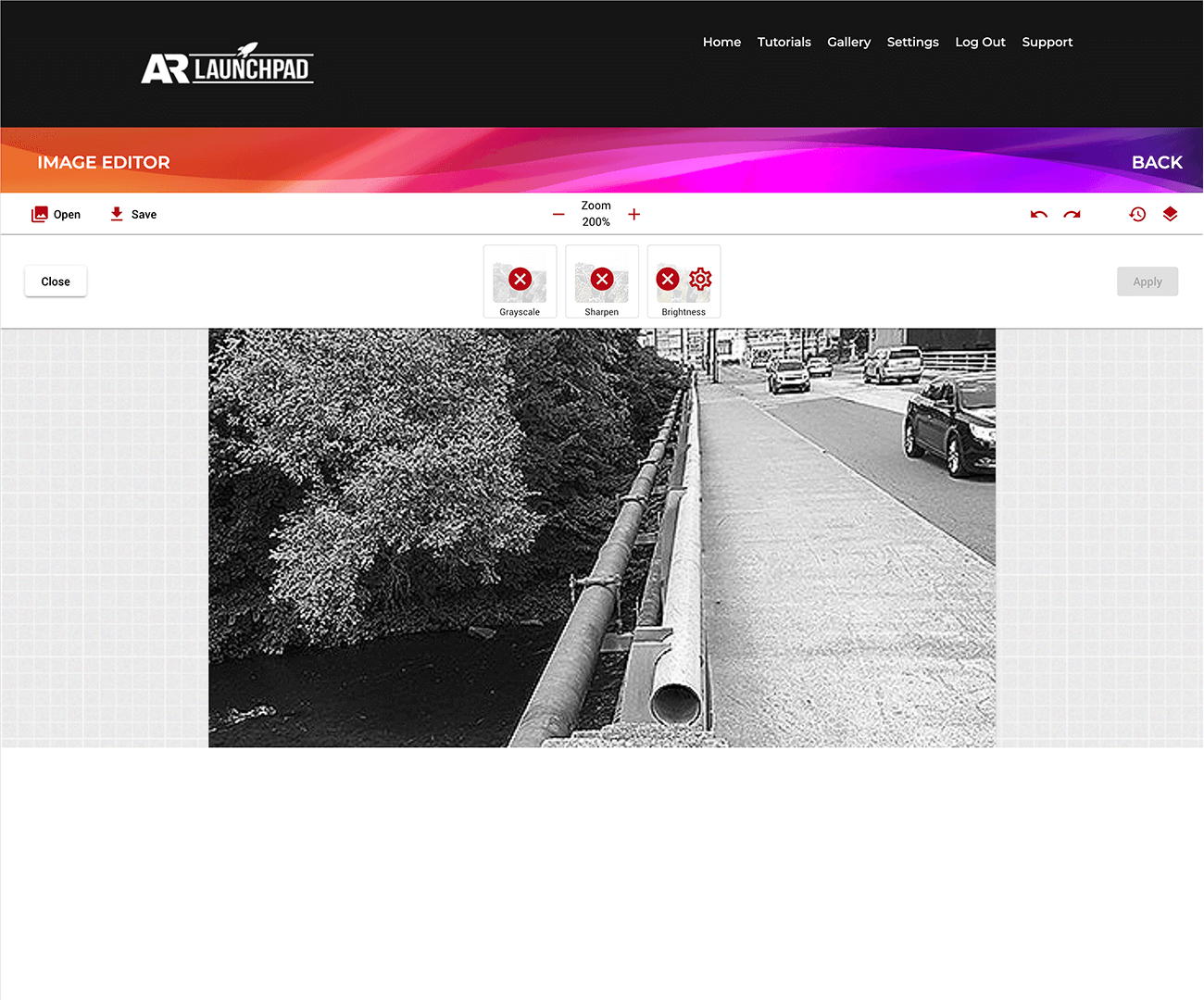Filter
You can add some adjustments on the fly to the colors in your image using the Filter tool. To do so, make sure nothing is selected, and click Filter.
Greyscale
Greyscale filter removes all color saturation from your current project, making it black and white.
This can be especially useful if you're working on a target image, allowing you to see how much light contrast is in the image.
Sharpen
Sharpen increases contrast at the edges in your project.
Brightness
Brightness lets you control how bright the whites and dark the blacks are in your image. This filter also has a gear icon, which when clicked gives you a slider to control the brightness in the project.
Multiple Filters
Lastly, any filter you've clicked will stay active. This means you would need to click them again to disable them, but it also means you can combine the filters you're using at a given time.